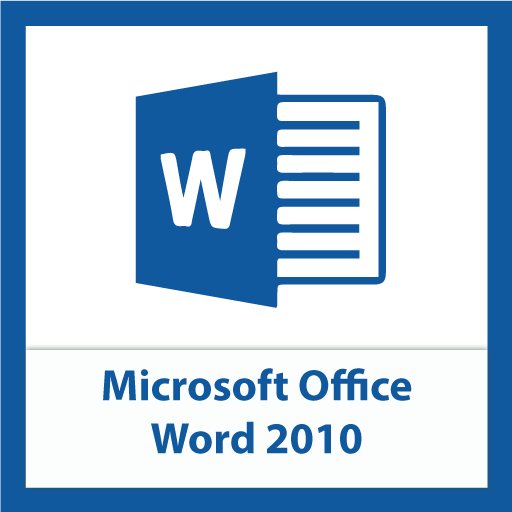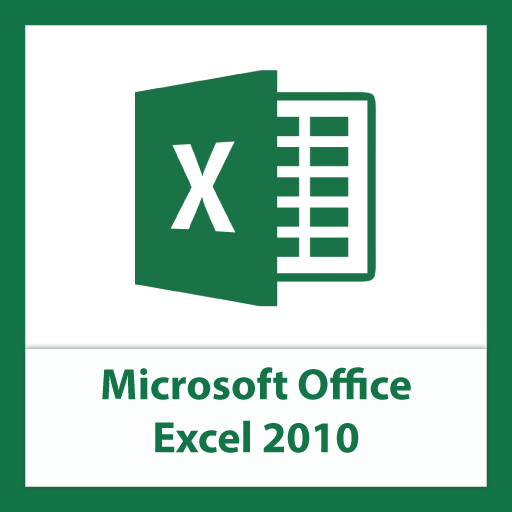Microsoft Word 2010
Microsoft Word or MS Word is a word-process application often installed by default as part of the Microsoft Office suite on business computers. MS Word is a popular word-processing program used primarily for creating documents such as letters, brochures, learning activities, tests, quizzes and students' homework assignments. There are many simple but useful features available in Microsoft Word to make it easier for study and work. That's why so many people would prefer to convert the read-only PDF to editable Word and edit PDF in Word.
MS Word lets you to manage and work with different document formats and enables to create PDF files. Besides that, you can now make and track comments in documents, as well as use their new text and image editing effects. The purpose of MS Word is to allow users to type and save documents. Similar to other word processors, it has helpful tools to make documents.
– Spelling & grammar checker, word count (this also counts letters and lines)
– Speech recognition
– Inserts pictures in documents
– Web pages, Graphs, etc.
– Tables
– Displays synonyms of words and can read out the text
– Prints in different ways
Who uses MS Word?
Business Owners, Teachers, Office Workers, Accountants and people who use computer for businesses (like proposal, circular, resumes, documentation, letters, etc.), all of them use MS Word. Also, students use MS Word for studies & learning (like Assignments and Projects) – It is a staple for most of them!
Course Details
Microsoft Word is an Electronic Word-Processing Program and also one of the most used software applications of all time. You can use Word to type information and save it as different document formats and enable to create PDF files. One advantage of working in Word is adherence to WYSIWYG (what you see is what you get). Pages are shown as equivalent pieces of paper with physical breaks between pages. It includes many powerful tools that can be used to organize and manipulate large amounts of contents like table, list, charts, diagram, etc., to enhance the appearance of document, and more. Our Course provides you an overview of Word 2010 user interface and covers how to perform basic tasks such as creating and saving document, entering and editing text, formatting characters or paragraphs, Nested table, Building Blocks, Spelling and grammar check, and getting help.
Course Overview
Check out our sample video tutorials
45 hours
Validity:1 month
Cost:₹3,450.00
This course is interactive and not taught in real-time. So you can login at your convenience and do your classes and exercises. Our interactive interface offers useful features such as fast forward, rewind, pause and you can even redo a lesson before moving ahead. These features help you track your progress and learn just what you want. Included are project files to allow you to learn right along with the instructor using the exact same files that they use. Each individual lesson has been provided with an eBook and a quiz to test your knowledge of each lesson before you take your final test. In addition to this hands-on learning experience, our trainers will evaluate your course work, clarify questions and give relevant feedback to help you grow